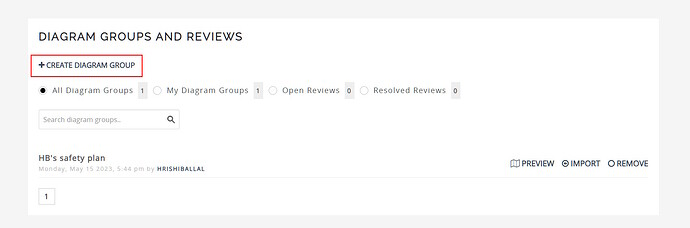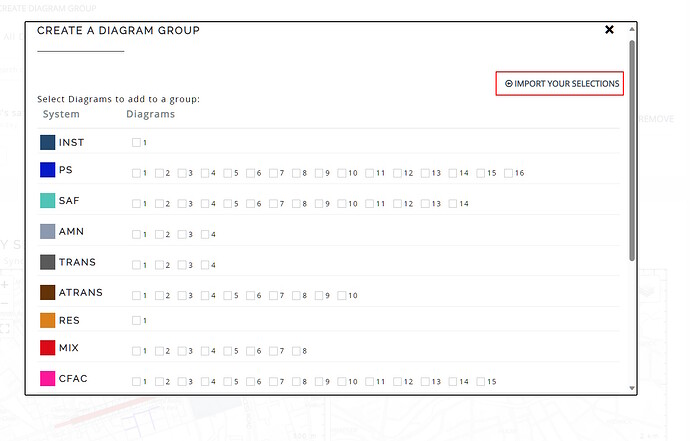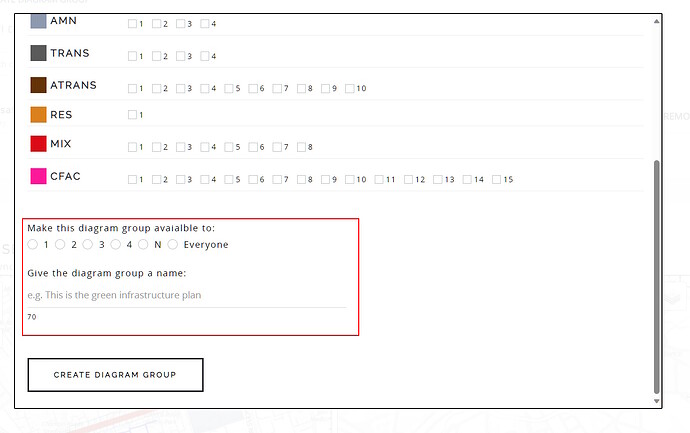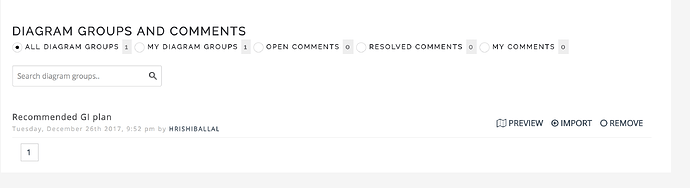In this article we cover the basics of diagram groups. Please review the What is a Diagram? article for the basics of a diagram. Diagram groups are turned off by default, you will have to go to the Administration Panel in the display section.
Diagram groups serve two purposes:
- A design is a complex artefact assembled with many individual diagrams. There are certain diagrams that “go well together” or schemes that should be done together. e.g. the mall and the road to the mall, or a series of green infrastructure corridors, or best housing locations etc. So these types of diagrams can be grouped together and made available to others for their design as well.
- Grouping diagrams enables you to “bookmark” certain combinations of diagrams that must be selected together i.e. one cannot be selected without other for e.g. both are budgeted transportation projects.
Create a diagram group
-
A diagram group can be created by any participant in a project. First you will need to decide what diagrams you want to group and you must choose who will have access to this group of diagrams and it could be “everyone in the project”
-
Navigate to “Diagram Groups and Reviews” section of the workflow and click on “Add a diagram group”
3. Select the diagrams that you want in the group
4. Specify who will have access to this group
5. If you have change / design teams specified, the group will be available to just them or you can make them available to everyone, regardless of whether they are a part of a team.
6. Once a diagram group is created, it can be seen in the “Diagram Groups and Reviews” section.
7. You can then either “Preview” the group, by clicking on Preview, the diagrams in the diagram group will appear in the “Our Changes” map.
8. You can add all the diagrams in this group to your design by clicking on “Import” and finally you can remove these diagrams from your design (if selected) by clicking on “Remove” link.