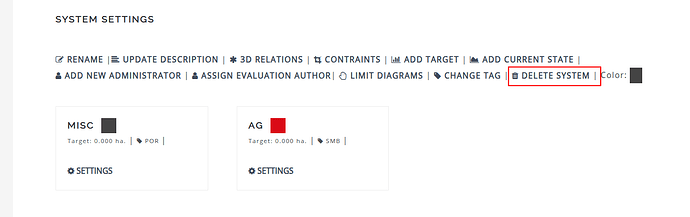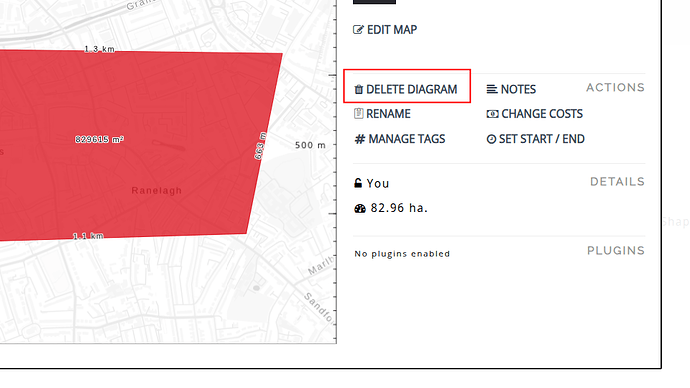In this article you will learn how to delete individual diagrams from a project and / or delete all diagrams from a system by removing the system itself.
Introduction
We recommend that you review the What is a diagram? article first. In many cases there are errors made in the diagrams and they need to be deleted to ensure that the project is “clean” and free of diagrams that are not needed / have errors in them.
The main challenge with deletion is that participants in a project memorize diagrams not by their names / contents / title but by their position in the grid. e.g. “ECO 1” the location of the diagram. Therefore any changes to the grid locations will cause confusion and therefore we provide some restrictions on what can be deleted.
Deleting a system
In case you want to delete a system, all the diagrams in it will also be deleted. Only system administrators can delete a system.
Deleting a diagram
Only authors can delete a diagram they have created. To delete a diagram, open the diagram in the project and press the delete button as shown below.
Restrictions
There are some caveats around deletion given it’s a destructive nature:
- Only diagrams that are not in a design can be deleted
- If the project has one or more design saved: Only diagrams that are not already in a design can be deleted, in addition, only the latest diagram in a system can be deleted. This is to preserve the system order in already saved designs and not confuse the participants.