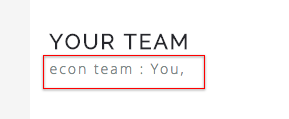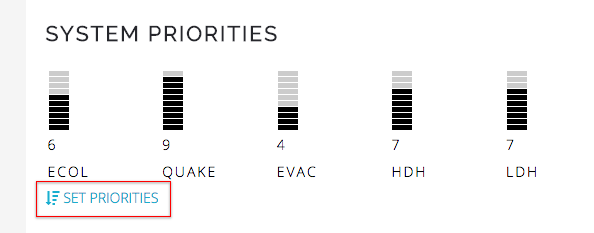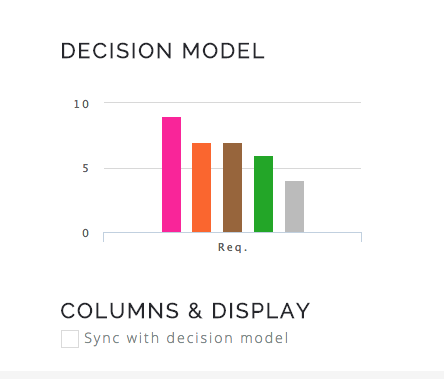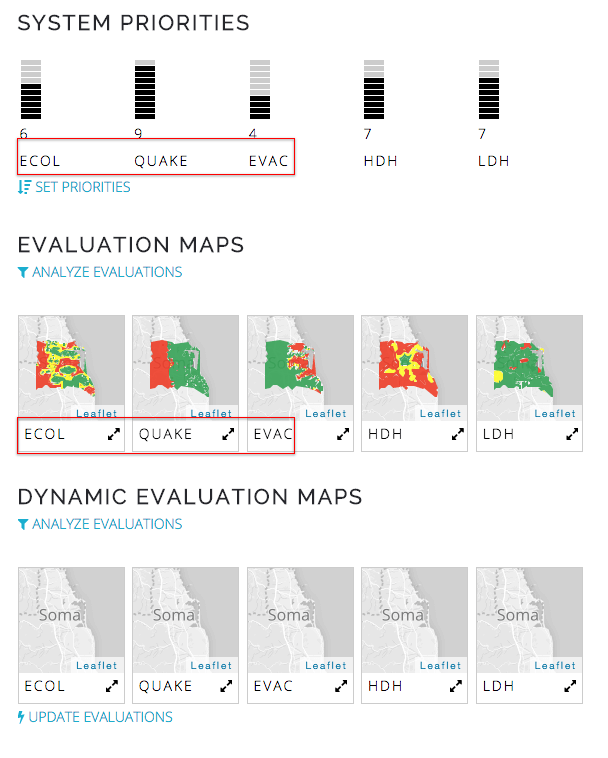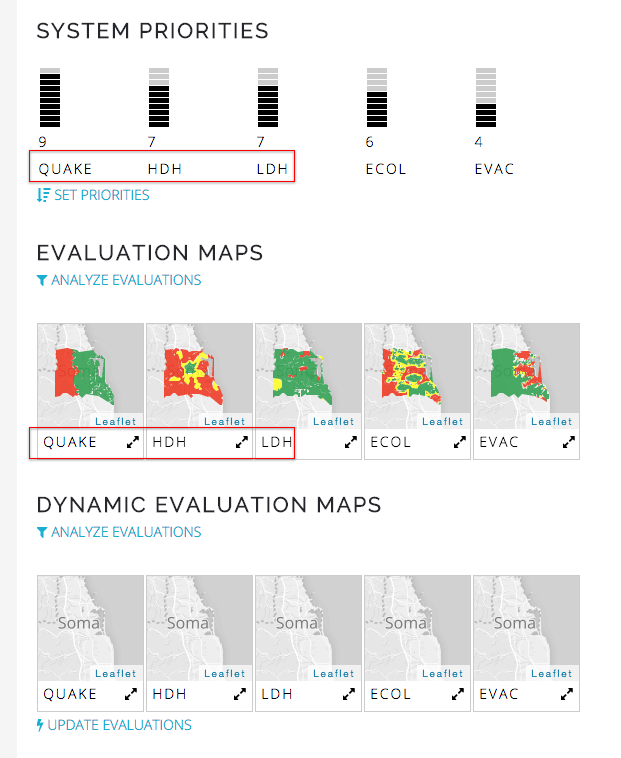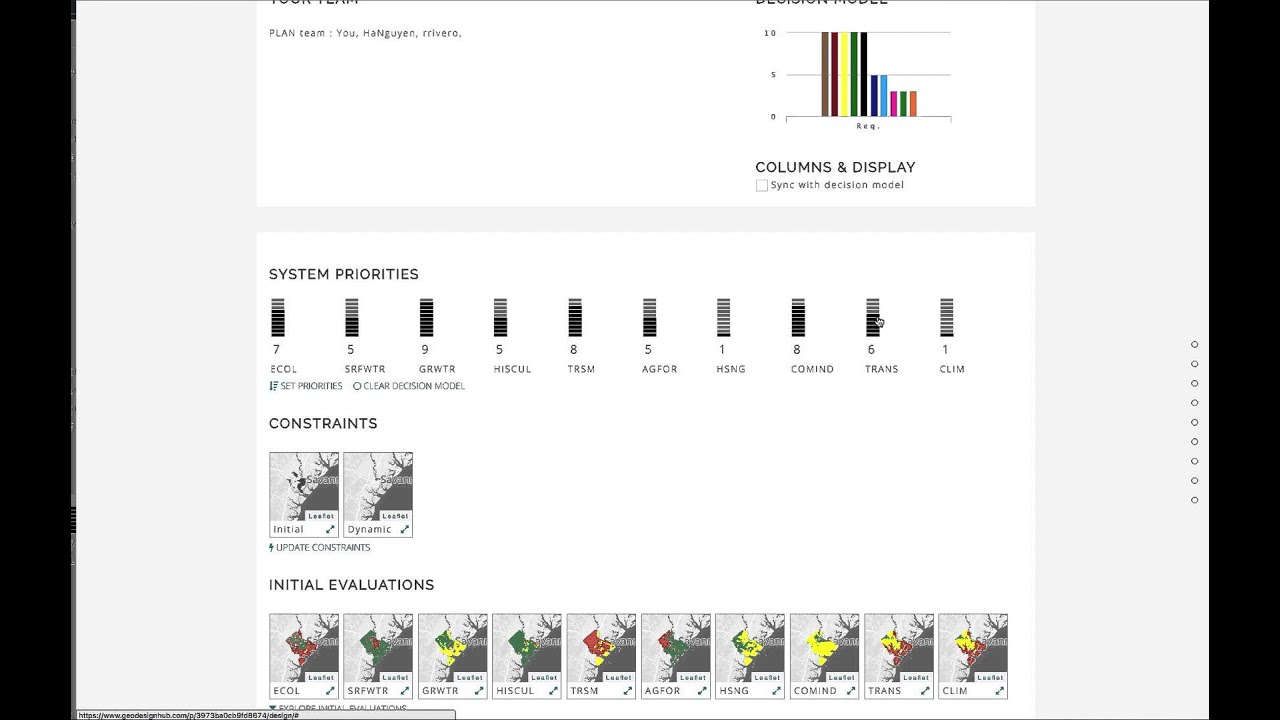Team priorities help in establishing an order of priority to the system; every member of the team sets his or her preferences and the system then automatically computes the overall preference. It is important to note that sometimes a decision model can be provided by a third party: a government, mayor, etc. In this case, we will show how priorities are as a part of a team. Every user should be a member of a team in order to set his/her preferences. You can see your team on the top of the page.
-
Every user should be a member of a team in order to set his/her preferences. You can see your team on the top of the page.
-
Once you are a member of a team, you will see sliders on the top row of the page; slide your mouse up or down to record your preferences. Select a number between 1 and 10 to set your preference for the system. The lowest preference you can give is 1 and the highest is 10. You should think about your change team and then assign priorities to the systems.
-
Save to send your priorities for processing.
-
Once you submit the preferences, the bar chart will be updated for yourself and all your teammates. The chart will help you prioritize the systems when you make selections for your design.
-
Optionally, you can choose to re-order the columns to sync with the decision model. “Syncing with decision model” re-order the systems in the user interface. Original image, notice that ECOL system is first and FLOOD system is second.
-
After turning on “Sync with decision model”
The columns are now synced with the decision model; in this case, the team considers QUAKE as a higher priority than the HDH model and so the QUAKE column is moved to the first column. This method is a good way to start attack problems of a design by starting on the first column.